Hi all,
@elsewhere suggested compiling a reference guide for DT shortcuts that were not fully explained in the manual or missing entirely. I broadened the scope of this to include tips, links to tutorial videos and any other Digitakt related resources.
It’s just a skeleton at the moment, but with your help we can put some flesh on its bones and make it liiiiiiiiive 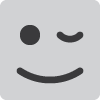
Anyone can edit this post so please feel free to add your own tips, links to tutorials, and shortcuts below. Thanks!
The Unofficial Elektron Digitakt Guide
[current OS 1.02 -]
Shortcuts
To trigger sampling directly from the last selected source: [FUNC] + [SAMPLE]
[TRK] + [PAGE] = instant fill. This is handy when you are in Grid recording mode
[TRK] + [FUNC] = temporary mute mode when in grid recording mode. First press [TRK], hold, then press [FUNC].
Func + (delay/reverb) + clear to reset (delay/reverb) to default
Sample Menu
Pressing down on the Level / Data knob while in the sample browser takes you straight to the top.
Pattern
FUNC+COPY: Copies entire pattern into memory.
FUNC+CLEAR: Clears entire pattern.
FUNC+PASTE: Pastes entire pattern from memory.
Track (trigs only)
REC, FUNC+COPY: Copies all trigs of the current track into memory.
REC, FUNC+CLEAR: Clears all trigs of the current track.
REC, FUNC+PASTE: Pastes the trigs into the current track. All existing trigs will be cleared.
Page of Track (trigs only)
REC, PAGE+COPY: Copies the trigs of the current page of the current track into memory.
REC, PAGE+CLEAR: Clears all trigs of the current page of the current.
REC, PAGE+PASTE: Pastes trigs from memory onto the current page of the current track.
Single Trig
REC, TRIG#+COPY: Copies the selected trig and all of its parameter locks into memory.
REC, TRIG#+CLEAR: Clears the selected trig and all of its parameter locks.
REC, TRIG#+PASTE: Pastes the trig and parameter locks from memory onto the selected trig. Note that it is not possible to paste a single trig onto multiple destination trigs at the same time; they’ll each need to be pasted manually.
Multiple Trigs
REC, TRIG#+(TRIG#+…)COPY: Copies all selected trigs and their parameter locks into memory, retains relative position. Does not include any trigs that were not pressed.
REC, TRIG#+(TRIG#+…)CLEAR: Clears the selected trigs and all of their parameter locks.
REC, TRIG#+PASTE: Pastes all trigs and parameter locks from memory starting at the position of the selected trig. E.g., if trigs 1, 3, and 5 were saved, pasting onto trig 7 will paste the three trigs on 7, 9, and 11. Note that it is not possible to paste multiple trigs onto multiple destinations at the same time – only the first destination trig will be targeted for the paste.
Sound
The sound assigned to the current sampler track can be copied into memory, including its sample assignment and all parameters in the sound editor pages. Note that this only works for sampler tracks, but individual pages of the MIDI tracks can be copied (See Sound Editor Pages below).
TRACK+COPY: Copies the sound of the current sampler track into memory.
TRACK+CLEAR: Clears all sound settings from the current sampler track, and unassigns the sample.
TRACK+PASTE: Pastes the sound from memory onto the currently selected sampler track.
Sound Editor Pages
Each page for the sound editor (TRIG, SRC, FLTR, AMP, and LFO) may also be copied, cleared, and pasted. However, editor pages for the sampler can only be pasted to other sampler tracks, and MIDI editor pages can only be pasted to other MIDI tracks.
(TRIG|SRC|FLTR|AMP|LFO)+COPY: Copies all settings of the selected editor page into memory.
(TRIG|SRC|FLTR|AMP|LFO)+CLEAR: Clears all settings of the selected editor page.
(TRIG|SRC|FLTR|AMP|LFO)+PASTE: Pastes all settings to the selected editor page. The editor page target must be the same as the editor page copy, otherwise this will have no effect.
Please note that all of the instructions above assume you’re starting from the main screen (REC light is off).
Edit: It turns out most of the shortcuts also work without pressing FUNC, as long as it’s a two-button combo. I’ve updated the shortcuts above to reflect the simpler commands. Also, I’ve added notes on how to copy/clear/paste the sound associated with the current track.
Thanks to HV on the Elektron Digitakt FB Page (Closed Group)
Tempo Sync Delay Cheat Sheet
Tutorials
Cuckoo’s Digitakt Megatutorial (v1.02)
Maski Takada’s tutorial on using MIDI loopback as a CTL AL for the Digitakt
Trig Conditions
FILL is only true (will activate the note trig) when fill mode is active (see above).
FILL is true when FILL is not.
PRE is true if the most recently evaluated note condition on the same track was true.
PRE is true when PRE is not.
NEI is true if the most recently evaluated note condition on the neighbor track was true. The neighbor track is the track before the one being edited. For example, the neighbor track of track 4 is track 3. If no conditions exist on the neighbor track, the condition is false and no sound is played.
NEI is true when NEI is not.
1ST is true the first pattern cycle (until the pattern has looped).
1ST is true when 1ST is not.
X% is a probability condition. There is an x% chance of it being true.
A:B A sets how many times the pattern plays before the trig condition is true. B sets how many times the pattern plays before the count is reset and starts over again. This then repeats indefinitely. For example, with a setting of 2:4, the trig condition will be true the second time the pattern plays and then the sixth, the tenth, and so on. If you have the setting 3:5 the trig condition will be true the third time the pattern plays and then the eight, the thirteenth, and so on.
Trig Condition Tutorials
Carl Mikael’s Cabinet of Curiosities - Conditional Trigs on the Elektron Analog Rytm (Digitakt, Keys and Four)
Tips
Using CTRL ALL to remix:
- Set up sample slots 1 ~ 20 with kicks, snares, hats etc
- Put all your loops and bits in slots 21 and onwards
- On Track 1 (or whatever) set the LFO to scan through the start point of a loop. Set the LFO to “trig” mode. Make sure that on the TRIG page thar LFO is set to “off”
- Lay down some trigs. Choose one, or two, and p-lock TRIG LFO to “on”. You should start to hear a groove appear. Use microtiming to adjust trigs to flavour. Adjust AMP and FILT to suit.
- Repeat as necessary on other tracks.
- On one track, drop in a nice kick & snare pattern with some of your samples from slots 1 ~ 20. Make sure that kick and snare SRC are p-locked.
- SAVE the pattern
- Hold down TRACK and adjust the SRC of any track. Your kick and snare samples stay locked but all of your other business gets thrown into madness. COPY anything that works, RELOAD your original. PASTE the buffer into a new pattern for further tweaking.
- If you p-lock the START of your kick and snare trigs to zero, then you can use the TRACK + START combo to do instant little remixes and breakdowns of your loops while the rhythm track remains solid.
The @Darenager loopslice
A workaround for no slice mode (note this is a handy technique for other things and on other Elektron machines too, I can’t remember if I posted it before or not)
As most people know holding a trig and pressing an encoder will lock the current value to that step, so in this example lets slice up a beat loop and place it evenly across 16 steps.
First load up or sample a loop, tempo is irrelevant, now place a trig on step1, hold trig 1 then press the encoder for start (encoder E on SRC page) now exit step rec and tap pad where loop is assigned, tweak start encoder until you are on second hit of loop (or whatever hit you want next) place trig, hold trig, push enocder and now you have locked the value, repeat process until the beat is sounding how you want it to.
So hopefully by now you will see that this can be a fast way of setting a sound how you want initially, then locking the relevant parameters to a step simply by pressing the encoders whilst holding trig, changing sound parameters again for next desired sound, locking those in, etc repeat as necessary, then of course copy and paste trig can really speed things up. And of course you can lock multiple parameters in this way too.
The @Frenzies math loop / stutter
If you sample loops in time then the length is always 120 units. This means that looping and stuttering in time is easily done by setting the end point to multiple of 5 and 10 for triplets and 7.5 and 15 for straight 4s or 8s. This only works when your loop is in time with your track.



 (Thanks
(Thanks