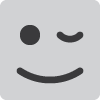A microfiber cloth like you can get for glasses and camera lenses ought to work.
I second this. I use microfiber on a lot of screens, and my glasses and they work great. And you may not need any solution. I find that microfiber, while it won’t scratch things (unless it’s dirty), has a little texture to it, and if I am just wiping an instrument screen, it often doesn’t need any solution.
I’m quite blown away by this thing. So fun and I dig the tactile feel. Everything is really well laid out and logical to my mind at least. I’m only a few hours in and have not read the manual but despite that I’ve strung lots of useable patterns together. My only gripe is sample memory, not that I’m bothered about not being able to use long samples, just wish I could load, edit and crop files into smaller parts without having to worry about the length of file loaded in. Strange it loads them but does not allow for space to edit certain files
You can crop your samples and it does free up memory.
I’ve been out of the loop for the last month. Had a hard relapse.
I cleaned mine and its fine now, pry the little tabs at the top of the encoder open and lift the top off. get some rubbing alcohol and a cotton swab and clean the metal contacts inside. let it dry and reassemble it. took 5 minutes.
Yeah I did this a while ago, now it was back to where before…
I changed the encoder and now it works like a charm. Cleaning only postpones the issue
I’m finding accessing sample instrument parameters hit and miss. Quite often I end up tweaking a different sample than I had originally intended.
What’s the quickest / best way to edit a samples volume parameters for example?
My understanding is it’s done by selecting the sample from the instrument pool first and then pressing the instrument parameter button to access?
The trouble I have is, I don’t always remember the name of the sample I’m trying to edit. Hoping there’s a better shortcut, perhaps locating the step within the pattern and accessing the instrument parameter page from there, but I haven’t figured it out yet
I don’t have my Tracker near me. If in the pattern view, Instrument mode, you are on the step with Instrument of interest and click the Instrument Parameter button, I remember that I always land on the page of the instrument I want to edit. I may be wrong.
That’s how I imagined it to work, but I think I was probably on note or fx which iirc did not lead me to the correct page. Will make sure I’m on the instrument step and try it again.
pleased to say this worked. cheers
Go into the sample parameters page. Hold down the instrument button and scroll through to the one you want to edit then release
that’s the way I originally did things, however the trouble I was having needing to memorise sample names which stalled workflow. I prefer @tinara’s method, which is to go the instrument step parameter and hit the instrument parameter button to access from there.
Got mine today also
New Beta Firmware out:
New Font (Not very “tracker-ish”. Need an option for Old/New font)
Monochrome Theme (Grey Screen/Washed Out)
Expanded Delay Options (oooooohhhhh, ooooohhhhh, oooohhhh, oooohhh)
Some more interesting bug fixes :
- Pattern length was stuck when in perform/song mode (#1236),
- Export Song Stems was causing glitch on the master WAV files in certain circumstances (#1233),
- Switch from loop mode to song mode in the Performance mode was muting effects, not anymore (#1385),
A new Font?
…a Pixel Font?
For the curious i’ll exploring the new delay settings in many small video on my Instagram this week, here is the first one:
I don’t know what the font it is, but i will be rolling back until there is an option available to use the old one. The new one looks like a word processing program font, and does not match the feel of the tracker.
guess i’ll have to wait to use those new delay settings.
The new font is a bit less “fun” than the old one but I don’t care at all to be honest. It won’t stop me to keep haing fun with the delay