Definitely helps 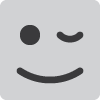
From what i see though, whenever i load a new sound, almost all the parameters are reset, FX included. Remain things like Trig velocity and Length or the FX settings (but not the Sends)
Definitely helps 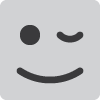
From what i see though, whenever i load a new sound, almost all the parameters are reset, FX included. Remain things like Trig velocity and Length or the FX settings (but not the Sends)
From what i see though, whenever i load a new sound, almost all the parameters are reset, FX included. Remain things like Trig velocity and Length or the FX settings (but not the Sends)
I’ll play with this later. I’m still learning the DN and am just now getting settled in with the device now that I have a Pyramid and am having all my stuff finally talking together.
I might have this reversed–if it is as you say, that’s definitely not what I would expect. I’m a software engineer by trade and have a hard time rationalizing having new sounds overwrite the current pattern’s settings.
There’s a spec for what a “sound” is in the manual.
A Sound contains:
- The SYN1, SYN2, FLTR, AMP, and LFO PARAMETER pages settings for the synth track.
- All the settings in the SOUND SETUP menu and the ARPEGGIATOR menu.
Second page of AMP contains FX parameters though and when i check the FX settings of the FX are reset too when loading a new “sound”.
Hard to guess the sub pages are concerned as well when reading the manual.
Yes, it should probably say that.
Sorry the second pages are reset, the pages accessible with FUNC+page are not.
All FX on the DN are send effects, and their settings are on a pattern level (like feedback/speed for delay, for example). So if you make a sound that relies on the reverb settings having a really long decay time, if that sound gets loaded into a pattern where the decay time has been set to be very short, it will lose that quality. Having sounds that don’t use the send FX makes them behave more predictably.
So a Sound will retain (for example) it’s degree of reverb send. But the settings within the reverb page remain specific to the Pattern.
More Tip than Trick.
Some good info and insight regarding Tuning and FM.
Found this vid in these docs
Found in this thread
You are a genius. That was legitimately an education, nice one.
I’m thinking of making a tutorial on my favorite performance tricks and made this little video as practice for the real thing:
This thumbnail reminds me codes for executing combos in Tekken 3 or Mortal Kombat when i was a child.
That trick makes me love the OT crossfader even more 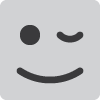
Hi! Tried this combo out and after some poking around found an easier for me way to achieve same effect.
Add Note
FUNC+Transp. Track (right  , jumps one octave)
, jumps one octave)
(its also possible to “que” octave jump if you transpose without FUNC, it waits for a YES input)
Thanks so much for sharing this trick! Makes me wonder, what other ways engine can be exploited for musical intents.
That’s definitely an easier way to do it, and faster. I didn’t know that turning the encoder without pressing FUNC did nothing until you press YES!
i just realised you can use voice layering to add noise to drums
while still using that noise track for something else via sound locks 
Worth it for the first tip alone:
To approximate kits on DN/DT/ST, e.g. when you’ve already made a few copies of a pattern and now want to change the same thing in all of them:
Save the project, then copy-paste the updated pattern over all the patterns, then for each of them, do Restore Sequencer from Project. Very clever.
PTN + Track = pattern mute 
i used to only know that you can mute tracks either
1: func + track
2: func + bank -and then- track (enter mute mode twice to get pattern mutes)
this is very good! i often had a hard time performing mutes close to pattern changes, because my mutes would bleed into the next pattern, and i didnt had time to enter pattern mute mode to prevent it. no idea how i missed it in the manual… is it even there?