You can select the clip with the cursor keys and press return to stop it recording and start it playing without the main transport stopping? Not sure if there is any other more direct commands beyond mapping it like alechko said.
Hmm… dunno what happened. CDM abruptly deleted the article. Something about a Max4Live device emulating a Synthi
Google cache is your friend:
Not as useful in this case as the link ignatius posted
No prob, for the next time that we will not have ignatius links 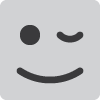
he had the insider knowledge
Can the matrix patch points be automated? 
no idea. i’ve only seen a bit of the video. don’t know anything about it really. perhaps via preset changes? or using other max for live devices and variations in the instrument rack.
Hopefully this means an APC40 refresh is coming!
edit: not getting my hopes up for anything but I’d appreciate a Launchpad Pro with faders, 16 endless encoders, and a screen similar to the Push 2. Thank you 
I would as well, not to mention a push mini
Does anyone know how to change the default grid setting when you record a clip? Mine is always on Adaptive Narrow which for a 1 bar clip (which more often than not I’m recording, I make simple music!) is 1/64th, which is too high res for me (again, simple tastes so 1/16th is all I need!). Seems weird that there’s no apparent way to change this
what if you set up a default project template?
Where do I set the default new clip grid in there though? For example, if I record a clip in a project and change that clips grid to 1/16th after recording, the next clip I record (even on the same track) still gets “Adaptive Narrow” grid so I’m not sure where I can change the default
I don’t think there is a default setting, will check on it later to confirm but if you set the project to the resolution you want and then save that as your template, every new clip should adhere to that setting…(whichever setting your project is set to)
As far as I know, you cannot change the default grid setting but two things can help. First, if you double click on an empty clip slot, it will create a 1-bar clip which will have a fixed 1/16 grid. Second, you can change a recorded clip’s grid with the Command-1/Command-2 shortcuts (I suppose it’s Control-1/Control-2 if you’re on Windows).
@tdmusic
CMD+1 and CMD+2 if you’re on a Mac… and unfortunately I haven’t found a way either
sorry I couldn’t be of more help, a bit tedious I know duplicating tracks to a template.


