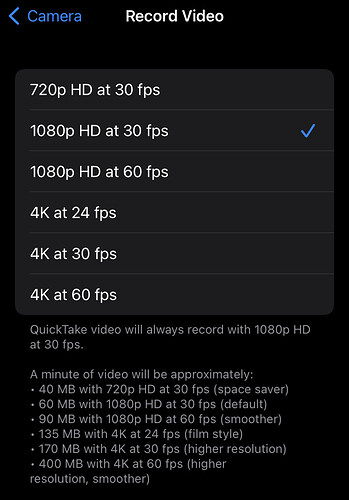I was going to record a video of the Syntakt on my iPhone 13 but I’m getting a lot of flickering on the screen. Does anyone know which settings I should use to prevent this? Or do I need to use a better camera?
You’d need to use as third party camera app that lets you adjust the shutter speed/angle. Camera+ 2 is a good option. I believe Filmic Pro can do this as well.
Thanks for the info. I just bought Camera+ 2. Any tips on which setting to use
No that didn’t work. I’ve just bought Camera+ 2, trying to figure it out
I recorded a video the other day with the internal camera on a iPhone 11 with 24 frames/second and it had a lot less flickering than yours. Here 50 Hz is standard for our electrical current system so anything that relates to this should get you better results (like 25/50/100 frames/second). If at your location 60 Hz is the standard then accordingly 30/60/120 frames/second should do it.
What can also help if the camera has auto adjustments is to zoom in on the screen and let it adjust. Did this several times when there was a screen in the shot and it worked.
I’m in the UK so 50Hz. The iPhone camera only does 30Hz or 60Hz.
In Filmic Pro I can set the framerate to 24/25/30/48/50/60/120/240 frames per second so it offers a lot more options than the default setting within the system preferences.
I just installed Camera+ 2. It doesn’t let you record video so no use here.
I recommend the app “Mavis” for recording video on iOS.
It’s one of the more expensive options, as it offers pro-level features like scopes, overlays/visualizations, and custom frame rates, in addition to fine-grained shutter control.
I’m sure there will be cheaper alternatives that give you the same control over the shutter and frame rate - it’s just what I’m used to.
It is usually not the video’s frame rate that you need to change - it is the shutter speed.
This has to be in sync with the display’s refresh rate, or low enough that it ‘blends’ those refreshes together (though reducing frame rate can also help).
I have a Digitone rather than a Syntakt - and their screens may be different; but I found that I need a shutter speed of 1/54s or 1/55s to eliminate most of the flicker.
It is not perfectly synced (I suspect it needs something like 1/54.7) but the results are better than I’ve seen in many other videos.
~
1/54s can cause some issues though.
Standard video frame rates on the web are 30 FPS or 60 FPS.
And video productions typically use a “180° shutter rule” which means that it is 1/(2xFPS)
e.g. 1/60s for 30 FPS video, or 1/120s for 60 FPS video.
If you followed those rules, you would be shooting 1/54s at 27 FPS.
YouTube does accept frame rates close to this: 24/25/50 FPS, but not all devices will play those smoothly.
However: since the focus here is just a top-down, otherwise static video of the device, there should be no problems shooting 1/54s at 30 FPS - it’s close enough that it shouldn’t matter.
And you could probably get away with it at 60 FPS too, if you want to shoot at higher frame rates.
Many apps/cameras may not let you shoot with a shutter speed that is slower than the frame rate though, since it can cause problems for motion if the camera is moving.
The Mavis app actually drops the video frame rate to be in sync with that shutter speed - so you get a 54 FPS video at 1/54s.
But most video editors have no issue placing this on a 60 FPS timeline (or 30 FPS).
~
On many devices, you may also find that adjusting the display/led brightness affects the refresh rate.
If it does change this, using brighter options should flicker less; but it didn’t seem to make a difference with the Digitone.
The best way to find the correct rate is to set up your camera close to the display, at an angle, and then defocus it.
You should see lines refreshing across the screen, which will change direction as you go over/under the display’s refresh rate (or a multiple of it).
Here’s an example using the Digitone:
Thanks for the in depth advice 
As a follow-up to my previous post, I also tried filming the Arturia MicroFreak, and ran into a new issue: its LEDs are very bright, and seem to flicker at a different rate than the display.
The MicroFreak display seems to refresh around 78Hz, so I need a 1/78s shutter to avoid flicker.
But the LEDs seem to refresh around 50Hz, so I needed a 1/25s, 1/50s, or 1/100s shutter to stop them from flickering at 60 FPS.
The solution was to set the camera frame rate to 50 FPS (or 25 FPS) with a shutter speed of 1/78s.
This combination prevented both the display and the LEDs from flickering.
I thought the issue has more to do with the iphone and adjustable frame rate and auto-focus? If I ever care about taking clear videos with iPhone, I make sure to tap and hold on the screen to set the focus range, which also locks the frame rate, I believe. Give that a try to see if it helps. Other than that, I don’t know.
If you are using the default camera app, it will use a combination of shutter speed and ISO to adjust the exposure.
So you might get lucky, and it will happen to choose settings which have minimal or no flicker, depending on your lighting conditions.
Or you might be unlucky, and it will flicker very badly.
If you want to ensure that it does not flicker, and is consistent about it, you should use an app that gives you individual control over the shutter speed, frame rate, and ISO.
You then use the shutter speed and frame rate to reduce or eliminate the flicker, and ISO to control the exposure.
The downside is that under bright lighting conditions, you may need to add an ND Filter in front of the lens if things are too bright and ISO is at its lowest setting.
It can be very frustrating to use the default app and have to keep selecting different parts of the image in the hopes that it finds a combination which stops the display and/or LEDs from flickering - especially if you record this sort of thing regularly.