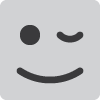Hi everyone,
So this is quite an interesting and beguiling one because it’s a functionality that could potentially save a ton of time ( with future projects, once you get it working), but can also cost a lot at the onset. Well, as a newcomer to all things Elektron who’s just fresh out of that struggle, I’m gonna attempt to layout the entire procedure and also explain some of the questions above on the way.
My DAW is Cubase.
So, there are four main parts of understanding and successfully recording individual tracks in your DAW.
- Configure Digitakt
- Configure DAW
- Mix tracks ( Yes, including the FX track)
4.Record
Key Assumptions:
- You own a Digitakt
- You have downloaded and successfully installed Overbridge
- Overbridge is showing as a VST Plugin in your DAW
4.Both the Overbridge engine and the Overbridge control panel are active
- Digitakt is active in your control panel.
- This example is for recording 4 individual source tracks and 1 effects track
- You have patterns saved in the tracks you want to record.
- You have setup cubase so that it can control the transport of Digitakt
1. CONFIGURE DIGITAKT
i. Go into Settings-> System->USB Config and select Overbridge. (This lets your overbridge engine in your computer recognise the unit).
ii. Go into Settings-> System->Audio Routing->Route to Main
Deselect all the (4) tracks you would NOT like to route to the main output bus - i.e., you would like to record them as individual tracks (they will turn red). Note that only the Delay (Filter button) and Reverb (Amp button) tracks stay green. This means our main output bus is now dedicated to effects.
iii. Go into Settings-> System->Audio Routing->Send to FX
There are only 9 tracks here, (presumably because you have no choice -Amp and Reverb HAVE to be sent to effects, or a) you’ll hear nothing, and b) well, reverb IS an effect ).
Deselect those tracks whose effects you do NOT want to record in the effects track, including the filter track ( and they will turn red). This is something to consider if, for example, you decide you’d rather send one of your tracks into a DAW’s effects track instead.
iv.Go into Settings-> System->Audio Routing->Pre/Post Fader
I won’t say what to do here, but explain what Pre/Post Fader means in the context of Digitakt.
A pre-fader signal is a signal that is captured and sent to the recording console BEFORE the effect of the controls that send a signal to the Main Out Bus
A post-fader signal is a signal that is captured and sent to the recording console AFTER the effect of the controls that send a signal to the Main Out Bus
So, in Digitakt, if you pick PRE, then you will have no control over the sound and effects from the Digitakt during recording (You can still mix in your DAW).
If you pick POST, then you will be able to mix the sound during recording, because the signal you’re sending to the DAW is AFTER the effects of Digitakt’s control signals.
This should respond to questions above about the need to mix (effects) levels.
2. CONFIGURE DAW
Quick preamble - the individual track signals we’re sending out of Digitakt are actually going to go into an instrument track in our DAW, and that instrument only has a single output bus to the Main Stereo output - i.e. , a single audio channel. We want to split those tracks into individual audio tracks. Please note that in Cubase, the following is only possible after upgrade to Cubase Pro.
So, we’re gonna use a trick to:
i - Give them their own bus ( which is separate from the main output bus)
ii - To each of their own busses, we allocate an audio channel
At this point, I’ll link you to a great video by BoBeats which talks you through how to do it -its pretty digestible: Bobeats - CHECKING OUT OVERBRIDGE + CUBASE TUTORIAL | Facebook
Pretty good, huh? But remember we want to create that extra audio track for our effects, right? And thanks to all that work we did in section 1, we can now route our main output track (which has nothing but effects in it) into an audio bus, and that bus will record our effects for us.
NOTE: in Cubase, it is much better to perform all your routings in the console view (F3 will get you there)
So, your setup should enable the following signal flow:
| Overbridge VST (Routing 1) |
Busses (Routing 2) |
Audio Tracks |
| Digitakt Main Stereo Output—> |
Output Bus 5— > |
Digitakt Audio Effects Track |
| Digitakt VST Track 1—> |
Output Bus 1—> |
Digitakt Audio Track 1 |
| Digitakt VST Track 2—> |
Output Bus 2—> |
Digitakt Audio Track 2 |
| Digitakt VST Track 3—> |
Output Bus 3—> |
Digitakt Audio Track 3 |
| Digitakt VST Track 4—> |
Output Bus 4—> |
Digitakt Audio Track 4 |
Now, test - select all the tracks you want to record - in the above example, there should be 11. (incl. VST track). You should get audio waveforms being recorded in the audio tracks.
OK now, stop recording, mix and compress your tracks as desired. Make sure it sounds great (i.e, your levels are as you would like to hear them in the DAW) in Digitakt before you record.
Now do another test, and this time, listen to the recording in just the DAW. if its not as you’d like;
-
In Digitakt, go to your master page.
-
In your DAW, delete the old files, and start a new recording session ( listen on monitors, not headphones)
-
now mix the tracks to your preferred levels using the data entry knobs ( You can, because you selected Post-fader, right?).
-
NOTE: because only effects are going to Main, the KNOB that affects the EFECTS SIGNAL is the MASTER VOLUME KNOB
-
when you have all levels set, stop recording, delete the test tracks, and ;
-
HAVE A CUPPA, SING A SONG, COME BACK, AND
-
NAIL IT!!!
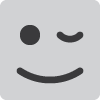
Yours,
AfroLektronik